Snapshot 30: Learn how to take better photos with your smartphone.
Included in this class:
– Fun daily photo challenges for 30 days.
– Tons of app reviews so you know what is worth your time and what isn’t
– Tips and tricks for how to take sensational photos with your smartphone
*If you don’t have a smartphone you can still participate in the challenges with a regular camera. The tips and tricks should be useful to you as well. 🙂
Sign up for this class here (if you haven’t already done so)
Each day for 30 days you will receive an email with that day’s challenge, tips & tricks and app reviews. Only the emails will have certain tips and tricks – so that is the bonus for signing up for them 🙂
Also I have decided to give away a couple prizes!
2 class participants will get a spot in my upcoming brand new techniques class: Techniques 104 – debuting in December! Also they will get access to my 3 other Technique classes (101, 102, and 103).
How to win:
All you need to do is participate in this class 🙂 Easy right? For every comment, question, or photo that you share with us you get one entry. So the more you participate, the better chance you have of winning! You can comment/post on our facebook page, the actual Snapshot 30 post of the day on the Homeketeers site, on a Snapshot 30 related post on my site, or through Instagram (each time you tag us).
Ready to get started? If you have any questions please comment below on this post, and chances are if you are wondering about something, then someone else is too 🙂
Today’s Lesson:
Today we are going to add some fun and flair to our photos with doodles! Now I totally understand that this isn’t for everyone so if this is not your thing, no worries. Just skip through right to the challenges for today. But I am going to review 3 apps today so you may be interested in those – in particular one called A Beautiful Mess. This app has gotten a lot of media attention in the last few months so you may have heard about it. But is it worth the money to buy it? Keep reading to find out 🙂
Get them here:
A beautiful Mess (this is for iPhones and is $0.99)
You Doodle – FREE for iPhones
Doodledroid – FREE for Android
Swakker Doodle – FREE for iPhones
You might ask “Why would I want to doodle on my photos?”, well it just adds a fun and whimsical flair, as well as your own touch. Sometimes I get just the right photo that calls for some sort of added doodle to complete it – and that’s where these apps come in handy!
I’m going to run through the You Doodle and Swakker Doodle apps first, so if you just want to read about A Beautiful Mess, then scroll down to the bottom.
Let’s start with You Doodle, which is the one I prefer to use. There are lots of features with this app and even more if you decide to upgrade to the Pro version for $1.99.
This is the main screen on You Doodle where you can start editing your photo, go to your settings, export/share your photo, and get to the extensive tool box. There are also an undo and redo buttons which come in super handy!
I love how even the free version of this app has so many included tools. Filters, stamps/stickers, text, collage templates, frames, and lots more! You really just need to spend a bit of time playing around with it to see all the things it can do.
So many great frames, collage templates and page layouts to choose from.
Add cute stamps to your photo or add text. One of my favorite features on this app is that you can add text and that they have so many different fonts to choose from. Then you can change the color and also edit it to make it whatever size you like. Awesome!
And of course: the paintbrush tool to add your own printing, doodles and designs. Choose the color and the brush size. Then share it to a variety of places with one click. Another cool feature is that you can save it to your sketchbook (to keep all your Doodle creations in one place)
Next up is Swakker Doodle which is quite similar to Doodle Pro only it doesn’t offer as many features. The biggest differences are that it offers different stamps/stickers and you can connect with your friends directly from this app.
They do have some cool phrases to add to your photos but only a few are free.
They do offer a lot more color options for the paintbrush than You Doodle does in their free version.
Another bonus on this app is the eraser button. I like this cause rather than undoing the whole thing, you can just erase a tiny portion.
Now onto A Beautiful Mess
This is a fairly simple app with not an abundance of features, but enough. Now with this app you can’t take a new photo through it, you have to choose one from your camera roll. You also cannot do regular photo editing such as color changes, red eye correct, etc.
But what you can do is a lot of fun 🙂 Let me demonstrate:
Here is the main screen once you choose your photo. Now you can choose if you want to add a filter, text, a border, or doodles & phrases. It’s all fairly straightforward.
There is a good variety of cute borders to choose from and you can also choose the color for your border (I only wish there were more colors to choose from).
There are only 6 free filters included and honestly this section is the biggest disappointment of this app. The filters are nothing special at all and you can get all of these plus much better ones just in Instagram and a variety of other free photo enhancing apps.
There are a nice variety of doodles to choose from, and of course more than you can purchase as well. You can choose what size to have your doodle as well as the color.
There are some phrases as well that work the same as the doodles: choose the size and color and drag it around your photo to place it.
I love the text feature as there are some great fonts included (but not nearly as many as the You Doodle app has). You can also change the size and color and even tilt/rotate it on your photo.
And that’s it. Once you click the “done” button it automatically saves your new creation to your camera roll then you can share it other places.
Note: A cool feature this app has as well is being able to create something without a photo (see the image at the top of page for Day 10). I created that with A Beautiful Mess app and it was super easy and quick. You can use a photo from your camera roll or one of their preset backgrounds.
- A Beautiful Mess App
The good:
– So easy and very straightforward to use
– Add your own text to your photos using fun fonts
– Choose a photo or a background to start creating
– Fun borders and doodles included in the basic version
– Has an undo feature
– Automatically saves your creations to your camera roll
– Easily share to facebook, twitter and email
The not so good:
– It costs $0.99 for the basic version and then there are still extras available for purchase beyond that.
– Not a whole lot of color options for fonts, doodles, borders, etc.
– Only 6 filters included in basic version and they are a huge disappointment. Every other photo app out there offers much better ones for free.
Conclusion:
I do really enjoy this app when I use it, but honestly it is not an app I would use everyday simply because who wants to put doodles on photos that often? But when I do want to, it is really fun and easy to use. Is it worth the $0.99? For me, I would say yes. I am not sorry I purchased it, even though I have only used it a handful of times so far. If you don’t like the “doodle” look, then this won’t be for you. Definitely do not buy it for the filter effects! For what I use it for, this version is enough and I will not be purchasing any of the additional items for it.
- You Doodle App
The good:
– It’s Free!
– So easy and very straightforward to use
– Add your own text to your photos using fun fonts (and they have a very extensive font library)
– Choose a photo from your camera roll to get started
– Has a tool box with tons of options: filters, borders, collage templates, page layouts, text, stamps, etc
– Has a wonderful undo/redo feature
– A paintbrush feature to draw your own doodles: choose the color and size of the paintbrush
– Saves all your creations to your own sketchbook
– Easily share to facebook, twitter, email and more
The not so good:
– I really couldn’t find anything wrong with this app – for a free version it has a ton of stuff!
Conclusion:
This app is definitely a keeper for me. I love how extensive it is and how much I can do with it. This is my #1 doodle app! For now the free version has everything I need, but I would consider upgrading to the Pro version to get all the extras.
-
- Swakker Doodle App
The good:
– It’s Free!
– So easy and very straightforward to use
– Choose a photo from your camera roll or one of their preset backgrounds to get started
– Login and doodle with your friends
– Has a many stamps and phrases to add (only a few phrases are free though)
– Has a wonderful undo/redo feature as well as eraser
– A paintbrush feature to draw your own doodles: choose the color and size of the paintbrush. Has way more colors in their palette then the You Doodle App
– Easily share to facebook, twitter, email and more
The not so good:
– There is no option to add your own text.
– No frames/borders or collage templates
– No filters
Conclusion:
This app is ok for the iphone but from what I have read online, it sounds like it would be a lot more fun and useful on an iPad. As far as app for the iPhone goes, I much prefer the You Doodle app to this one. But since it’s also free, go ahead and try both to see which you prefer 🙂
Today’s Challenges
1. Take of photo of the weather. (It just started snowing here today so that’s what prompted this challenge!)
2. Choose any photo from your camera roll and add some sort of doodle to it. (You’ll probably have more fun doing this than you think you will!)
Remember there are bonus challenges in the daily emails. Be sure to tag us (#snapshot30 , @jessacs & @homeketeers) so we can see your photo. You can also post your photo on our facebook page for everyone to see. (and you’ll get bonus entries into the contest!). I’ll also be playing along so you can see my daily challenge photos on my blog and also my Instagram account.
Please leave any comments or questions below and I will be sure to answer right away 🙂




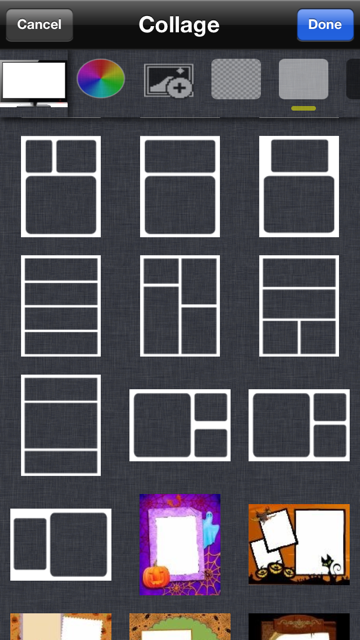


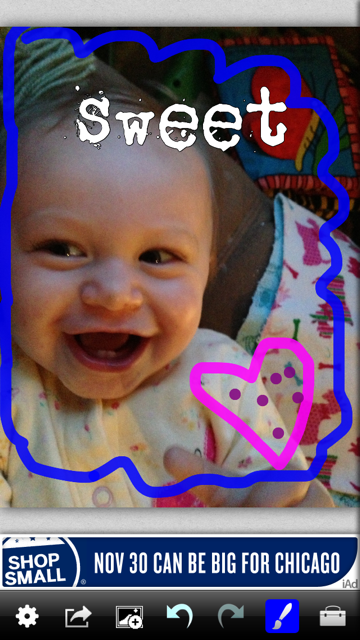
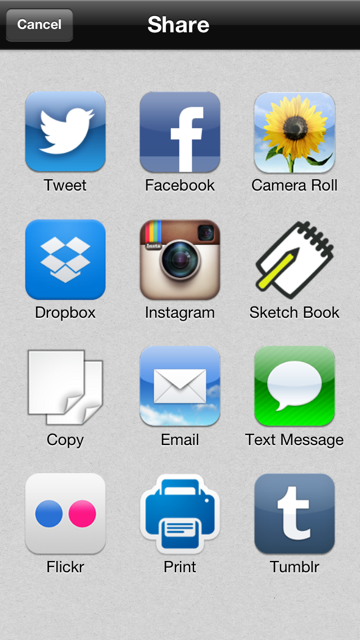




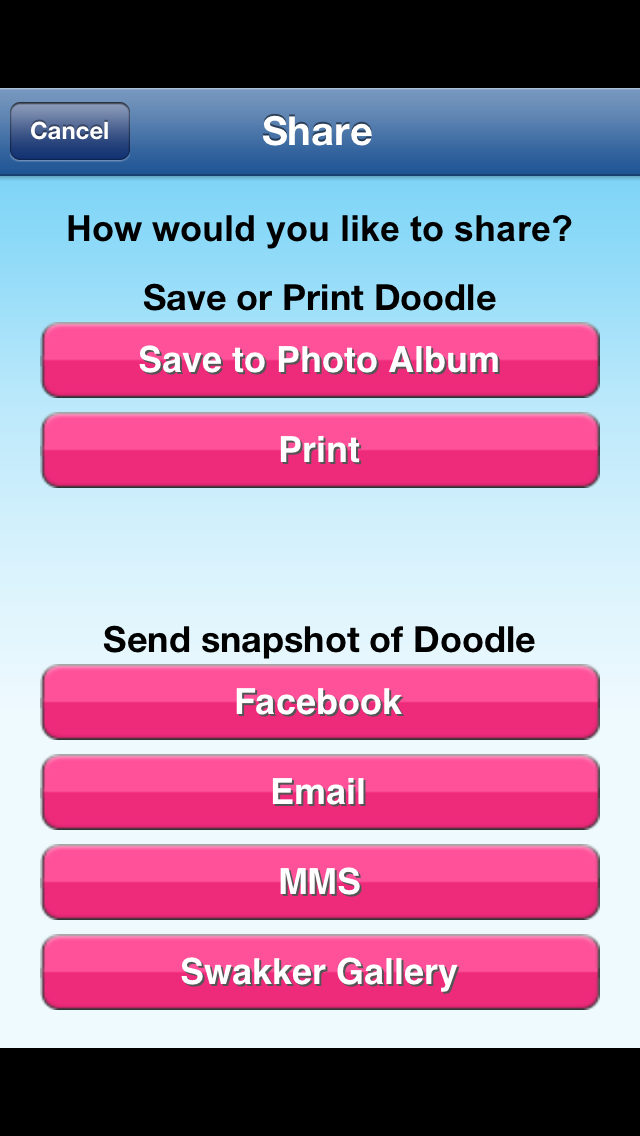



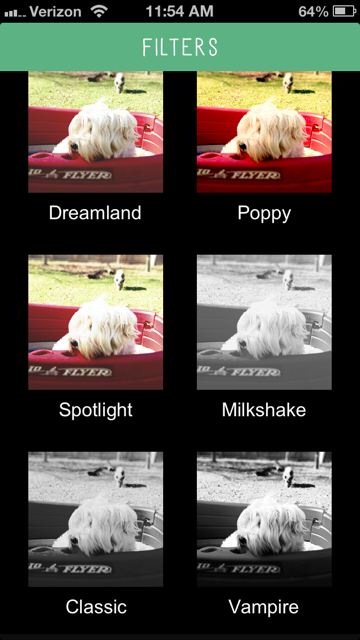




You have to be near Northeren Indiana, because we have the same weather all the time!
Yes Julie – we are close! We’re over in Chicago 🙂