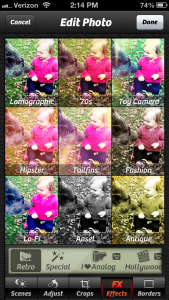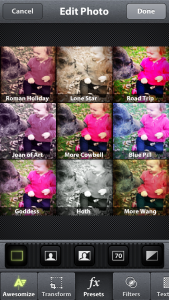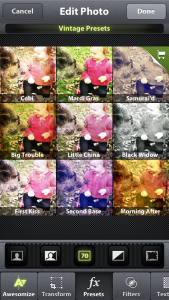Snapshot 30: Learn how to take better photos with your smartphone.
Included in this class:
– Fun daily photo challenges for 30 days.
– Tons of app reviews so you know what is worth your time and what isn’t
– Tips and tricks for how to take sensational photos with your smartphone
*If you don’t have a smartphone you can still participate in the challenges with a regular camera. The tips and tricks should be useful to you as well. 🙂
Sign up for this class here (if you haven’t already done so)
Each day for 30 days you will receive an email with that day’s challenge, tips & tricks and app reviews. Only the emails will have certain tips and tricks – so that is the bonus for signing up for them 🙂
Also I have decided to give away a couple prizes!
2 class participants will get a spot in my upcoming brand new techniques class: Techniques 104 – debuting in December! Also they will get access to my 3 other Technique classes (101, 102, and 103).
How to win:
All you need to do is participate in this class 🙂 Easy right? For every comment, question, or photo that you share with us you get one entry. So the more you participate, the better chance you have of winning! You can comment/post on our facebook page, the actual Snapshot 30 post of the day on the Homeketeers site, on a Snapshot 30 related post on my site, or through Instagram (each time you tag us).
Ready to get started? If you have any questions please comment below on this post, and chances are if you are wondering about something, then someone else is too 🙂
Today’s Lesson:
I think one the biggest issues we all have with our camera phones is getting a lot of blurry photos – am I right? Or is it just because the majority of the photos I take right now are of a very active toddler? 🙂
But really it is hard to take photos with camera phones sometimes as you need to keep your hands very still and honestly that is hard to do in a lot of situations.
Regardless, there are a couple of great apps out there that I wanted to recommend to you all.
Get them here:
Camera + (this is for iPhones and is $1.99)
Camera Awesome – FREE for iPhones
Zoom Camera – FREE for Android
*All these apps are similar
There are so many fantastic features with these apps but what I really want to emphasize with them is the fact that they have image stabilization. I will go into more detail below in the app review section but for your lesson today, let’s play with the stabilization. You will love it, I promise. This one little thing could make a world of difference with your camera phone photos.
To demonstrate how the image stabilization feature has improved my photos I have some examples below:
This is a photo I took of Ava last night with the regular camera function on my phone (no fancy app used here!). So many of the photos I take of her without the Camera+ app turn out like this one. Blurry. Blah. But she is always moving around it seems, which makes it very hard to get a decent photo…unless…..
I use the Camera+ app and turn on the image stabilization feature:
Here is another close up of her, while she is in motion – but… she is not blurry!!! Hooray!! 🙂
Here are a couple other photos I took using the image stabilizer:
I also wanted to highlight some of the other features of the Camera+ app and the Camera Awesome app.
First up is Camera+:
This one is using the Scenes mode. There are 16 different modes here and the example above is using the Fluorescent mode.
The auto mode (I really like this one)
Darken Mode.
Then there are a bunch of cool effects. This page shows the various “Retro” effects.
There are a bunch of extra features which cost extra too ($0.99 per set of 9)
And then of course there are all sorts of neat frames to add to your photos as well.
Next up is the Camera Awesome app:
My favorite feature of this app is the “Awesomize” button. It’s a super quick way to fix up any photo – all you have to do is slide that slider across until you get the desired look.
This app also has a variety of free presets to choose from, and has many extras you can purchase.
The “Vintage” preset package that you may purchase for $0.99 for all 9, or $3.99 for 108 (all the presets), and $9.99 for all the presets, filters, frames and textures
Some of the textures that are offered.
More details on the apps:
- Camera + app
The good:
– There are a ton of features with this app that basically turn your camera phone into a more professional level camera. ie: various shooting modes: image stabilization, continuous burst, and timer. More features include: continuous flash, 6 x zoom, touch focus and touch exposure,
– Has 16 different scene modes (beach, night, shade, backlit, food, portrait and more)
– Amazing color filter effects
– Great editing features: cropping has multiple preset sizes to choose from, square, golden or freeform. Has 26 different border styles, and you can rotate the photo in any direction.
– It is very simple and straightforward once you play around with it for a bit.
– You can share your photos directly through here via email, to facebook, twitter and more
The not so good:
– The only thing I can think of is that you need to pay $1.99 for this app. There are also a few extra add ons that cost as well but there is SO much included for the $1.99 version.
Conclusion:
This is a really really awesome app. There is so much you can do with it, if you are trying to take awesome photos and you want to spiff them up with all the cool extra effects – then this is the app for you. Get a more professional look to your photos without the huge professional camera. To me, it was worth the $1.99 for this app.
- Camera Awesome App
The good:
– It’s FREE – woo!!
– There are a ton of really cool features with this app (it has an “awesomeize” button which will correct all aspects of a photo with 1 click!)
– Has 36 different effects (presets, borders and filters) and over 250 others that are available for purchase.
– Takes videos as well – when taking videos it goes back 5 seconds before you hit the button to capture with its prerecording!
– Great editing features: cropping has multiple preset sizes to choose from or choose your own with freeform.
– It is very simple and straightforward once you play around with it for a bit.
– You can share your photos directly through here via email, to facebook, twitter and more
– Use a photo from your camera roll or take a new photo
The not so good:
– Whereas there are a lot of features included in this app, there isn’t as much as with the Camera + app. otherwise I found nothing wrong with the app at all.
Conclusion:
Just like it’s name, this is an “Awesome” app. For something that is free, I don’t see why anyone would NOT have this app on their phone. It gives you the ability to take amazing photos or edit previously taken photos to make them look amazing. I really like the “awesomize” button – it’s super quick when I want to spruce up a photo and don’t have time to tweak it myself.
- Zoom Camera App (Android)
The good:
– It’s FREE – woo!
– Has 15 different scene modes (night, sports, fireworks, beach, etc)
– Has 8 color effects and 4 flash modes
– Has 7 different focus modes and 8 white balance modes
– Digital zoom up to 1000% (wow!)
– 20 filters and effects and 27 borders
– Takes videos as well
– Great editing features
– You can share your photos directly through here via email, to facebook, twitter and more
The not so good:
– There are additional features that you need to pay to get.
Conclusion:
Because I do not have an Android cameraphone, I was not able to test this app myself. I only know the specs and info about it from reading about it on the apps website. Therefore, if you are able to try this app (its free!), please let us know how you like it 🙂
Today’s Challenges
1. Take a photo of people. (and use your image stabilizer!)
Remember there are bonus challenges in the daily emails. Be sure to tag us (#snapshot30 , @jessacs & @homeketeers) so we can see your photo. You can also post your photo on our facebook page for everyone to see. (and you’ll get bonus entries into the contest!). I’ll also be playing along so you can see my daily challenge photos on my blog and also my Instagram account.
Please leave any comments or questions below and I will be sure to answer right away 🙂