Snapshot 30: Learn how to take better photos with your smartphone.
Included in this class:
– Fun daily photo challenges for 30 days.
– Tons of app reviews so you know what is worth your time and what isn’t
– Tips and tricks for how to take sensational photos with your smartphone
*If you don’t have a smartphone you can still participate in the challenges with a regular camera. The tips and tricks should be useful to you as well. 🙂
Sign up for this class here (if you haven’t already done so)
Each day for 30 days you will receive an email with that day’s challenge, tips & tricks and app reviews. Only the emails will have certain tips and tricks – so that is the bonus for signing up for them 🙂
Also I have decided to give away a couple prizes!
2 class participants will get a spot in my upcoming brand new techniques class: Techniques 104 – debuting in December! Also they will get access to my 3 other Technique classes (101, 102, and 103).
How to win:
All you need to do is participate in this class 🙂 Easy right? For every comment, question, or photo that you share with us you get one entry. So the more you participate, the better chance you have of winning! You can comment/post on our facebook page, the actual Snapshot 30 post of the day on the Homeketeers site, on a Snapshot 30 related post on my site, or through Instagram (each time you tag us).
Ready to get started? If you have any questions please comment below on this post, and chances are if you are wondering about something, then someone else is too 🙂
Today’s Lesson:
We’re going to continue on from yesterday where we played with Pic Stitch and created photo collages. That was fun right? So today we’re going to play with a different app called Framatic (the Free version) – also a collage creator but this one lets you change the actual frames to a greater extent.
Get it here:
Let’s get started, shall we?
Go ahead and open the app. Just like with Pic Stitch, it opens to a variety of templates. However there is only this one page of free templates on Framatic. In order to get the rest, you need to upgrade to the Pro Version ($1.99)
It works the same way as Pic Stitch, just choose your template and click each box to choose what photo to insert. This app also has a fun feature where you can shake your phone and it randomly inserts photos into the template. I tend to be a little more particular when it comes to my photos so I like to choose each one myself. 🙂
Once you choose your first photo, the enhancement page pops up. You can choose various filters and effects to add to your photo. Once again, in order to get the majority of them, you will have to upgrade to Pro. It includes the “Film” pack for free which has 10 filters and the “Instafx” pack which includes 12 filters.
Once you have all your photos in the template, you can change your border. There is a color option under the “fill” tab which lets you choose the color or pattern for your border. There are only 5 patterns for free though, but many more if you upgrade.
Now click on the “Shape” tab. This is one of my favorite features of this app: you can round the corners to all different degrees including making the photos into complete circles, in here you can also add a shadow and adjust the border widths.
Now we are going to play around with the “Border” tab. Here you can change the border again and make it look like a negative strip, have photo corners (like mine above), add floral designs, and there are a few other free border design options. Once again, many more if you upgrade.
When you’re all done, you can share your photo to a variety of places.
- Framatic App
The good:
– The app is free but it only includes basic features
– It is very simple and quick to use
– You can share your photos directly through here via email, to facebook, twitter and more
– Unlike Pic Stitch’s free version, this allows you to make your border various colors or patterns
– You can import photos from your camera roll or take a new photo from this app
The not so good:
– There isn’t a whole lot included in the free version. Many of the templates, borders, patterns, and effects cost $0.99 a pack, $4.99 for all the packs or $1.99 to upgrade to the Pro version.
– There is no extensive photo editing like Pic Stitch has
– There is no option to add text to your photo
– Currently it’s only available for iPhone, iPads users and not for Android
Conclusion:
I like this app ok but not enough that I would pay the extra for any of the add ons or to upgrade. I would much rather pay to upgrade my Pic Stitch app as I feel that one has many more features and would be worth it. For a quick simple collage though that I want to add some color to the border, I will use this app.
Today’s Task
– If you decide to try this app, create some colorful collages, and try one of the patterned borders as well.
– Share your favorites with us via instagram & facebook! (#snapshot30 @jessacs @homeketeers)
Today’s Challenge
Take a photo of something messy. 🙂 Remember there are bonus challenges in the daily emails. Be sure to tag us (#snapshot30 , @jessacs & @homeketeers) so we can see your photo. You can also post your photo on our facebook page for everyone to see. (and you’ll get bonus entries into the contest!). I’ll also be playing along so you can see my daily challenge photos on my blog and also my Instagram account.
Please leave any comments or questions below and I will be sure to answer right away 🙂

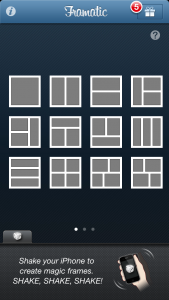
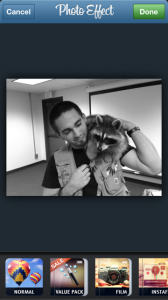



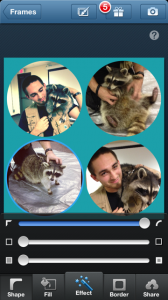
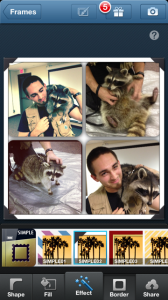
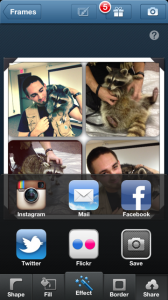

One thought on “Snapshot 30 Class: Learn How to Take Better Photos {Day 6}”