Snapshot 30: Learn how to take better photos with your smartphone.
Included in this class:
– Fun daily photo challenges for 30 days.
– Tons of app reviews so you know what is worth your time and what isn’t
– Tips and tricks for how to take sensational photos with your smartphone
*If you don’t have a smartphone you can still participate in the challenges with a regular camera. The tips and tricks should be useful to you as well. 🙂
Sign up for this class here (if you haven’t already done so)
Each day for 30 days you will receive an email with that day’s challenge, tips & tricks and app reviews. Only the emails will have certain tips and tricks – so that is the bonus for signing up for them 🙂
Also I have decided to give away a couple prizes!
2 class participants will get a spot in my upcoming brand new techniques class: Techniques 104 – debuting in December! Also they will get access to my 3 other Technique classes (101, 102, and 103).
How to win:
All you need to do is participate in this class 🙂 Easy right? For every comment, question, or photo that you share with us you get one entry. So the more you participate, the better chance you have of winning! You can comment/post on our facebook page, the actual Snapshot 30 post of the day on the Homeketeers site, on a Snapshot 30 related post on my site, or through Instagram (each time you tag us).
Ready to get started? If you have any questions please comment below on this post, and chances are if you are wondering about something, then someone else is too 🙂
Today’s Lesson:
We’re going to have some more fun today and this time we’ll be creating photo collages with Pic Stitch! It’s free!
This is so simple to use but I’m going to warn you – it gets addicting!! 🙂
Get it here:
Let’s get started, shall we?
Go ahead and open Pic Stitch. You will see pages of templates of choose from. Tap on whichever one you want to use.
Here is the first one I chose. Now in order to import the photos in, it’s really easy. Just tap on whichever square you want a photo.
This next screen comes up asking where you’d like the photo imported from. You can use photos from your camera roll, facebook, dropbox or you can take a new photo right now.
Once you choose your photo it comes up with a photo editor. You can enhance it, crop, draw, add text, correct red eye, and more! There are also some add ons you can pay for such as adding stickers, effects, and frames. (there are a limited number that are free though).
Now continue adding the photos into your template until all the boxes are filled. If you need to zoom or move the photo around, just drag it with your finger. So easy! 🙂
When you’re done, click the export button (bottom right corner of the screen) and look at all the options it gives you!
All done! And it literally only took me a couple minutes to create that. Here are a couple more I made:
- Pic Stitch App
The good:
– The app is free (yay!)
– It is incredibly simple and quick to use
– You can share your photos directly through here via email, to facebook, twitter and more
– There are tons of different collage templates to choose from
– The editor is really extensive and has lots of options and many fun things to add to your photos: text, stickers, red eye correct, enhancing, cropping, etc.
– You can import photos from your camera roll, dropbox, facebook or you can take photos from the app
– You can import directly to Walgreens to have the photos printed (I love this option – Walgreens is one of my top places to have photos printed at).
The not so good:
– There are add on packs for additional things (templates, borders, stickers etc) that cost $.
– I wish it let you change the color of the borders or at least included black as well for the free version. (It does if you buy the border pack for $0.99)
Conclusion:
I love really love this app – it’s my favorite one for creating fun collages. Yes, there is additional stuff that you have to pay for but there is so much you can do with this app without having to spend anything.
Today’s Task
– Play around with this app and have fun creating some photo collages using various templates.
– Add some text, stickers or enhance your collage
– Share your favorites with us via instagram & facebook! (#snapshot30 @jessacs @homeketeers)
Today’s Challenge
Make a photo collage highlighting a certain time of your day today. (ie: lunchtime, walking the dog, shopping, etc). Remember there are bonus challenges in the daily emails. Be sure to tag us (#snapshot30 , @jessacs & @homeketeers) so we can see your photo. You can also post your photo on our facebook page for everyone to see. (and you’ll get bonus entries into the contest!). I’ll also be playing along so you can see my daily challenge photos on my blog and also my Instagram account.
Please leave any comments or questions below and I will be sure to answer right away 🙂

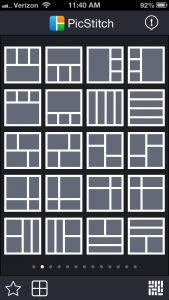
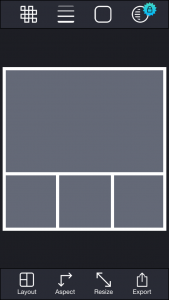
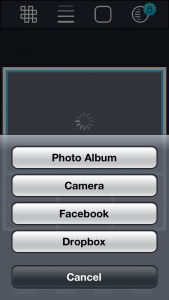
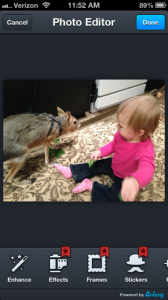





A very easy app! Thank you so much for sharing.