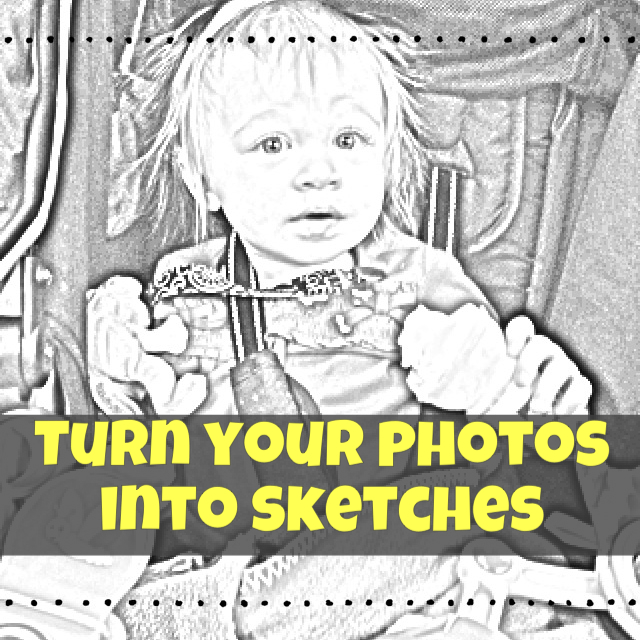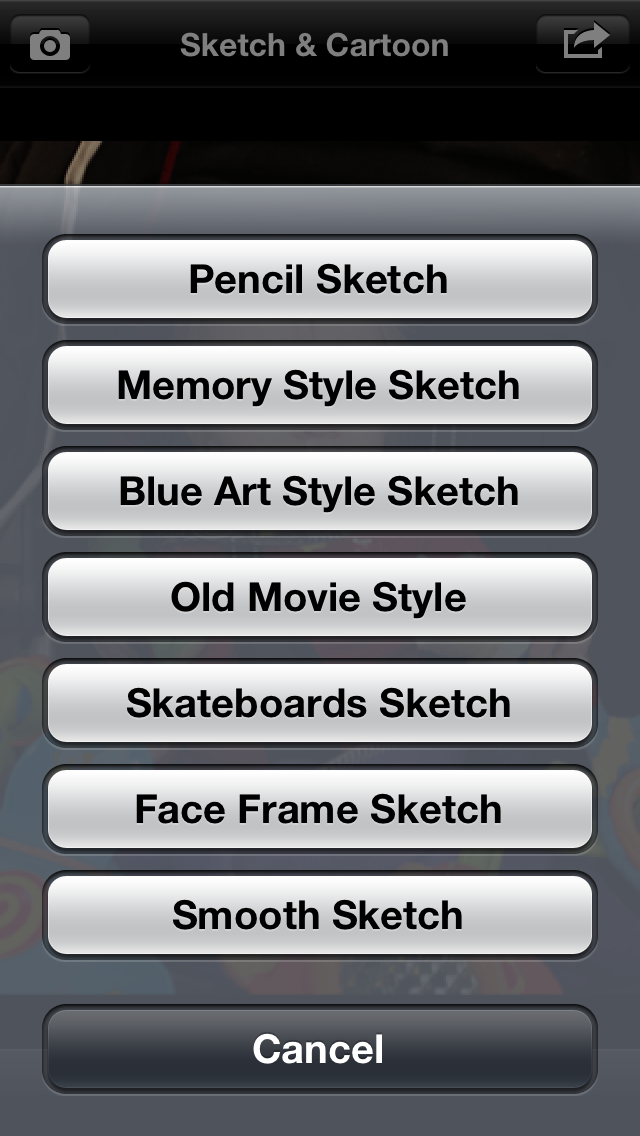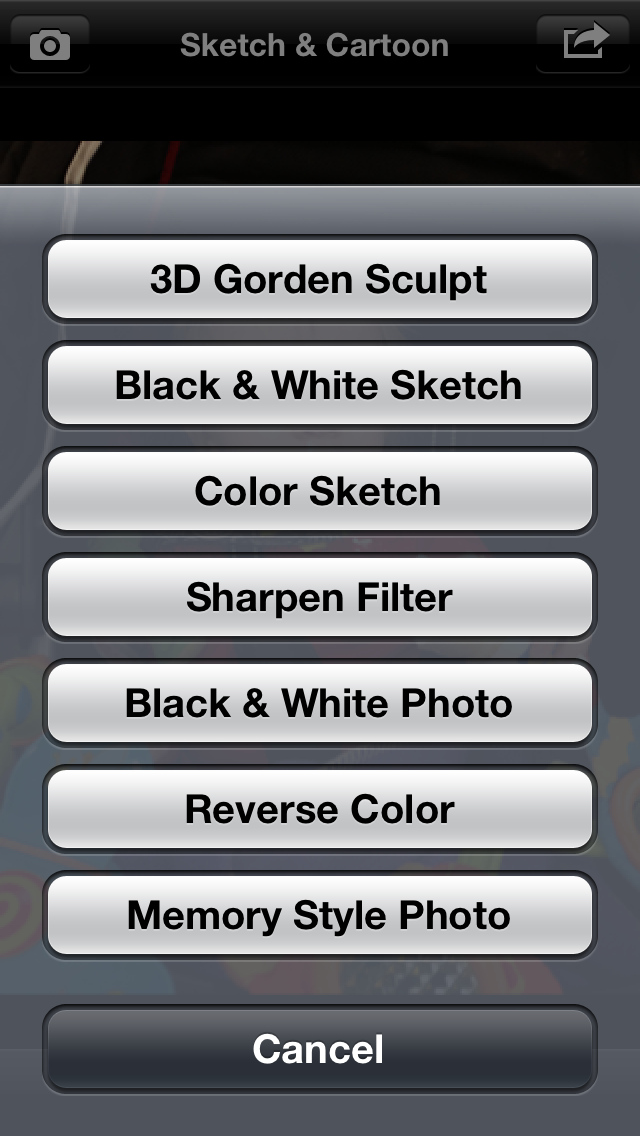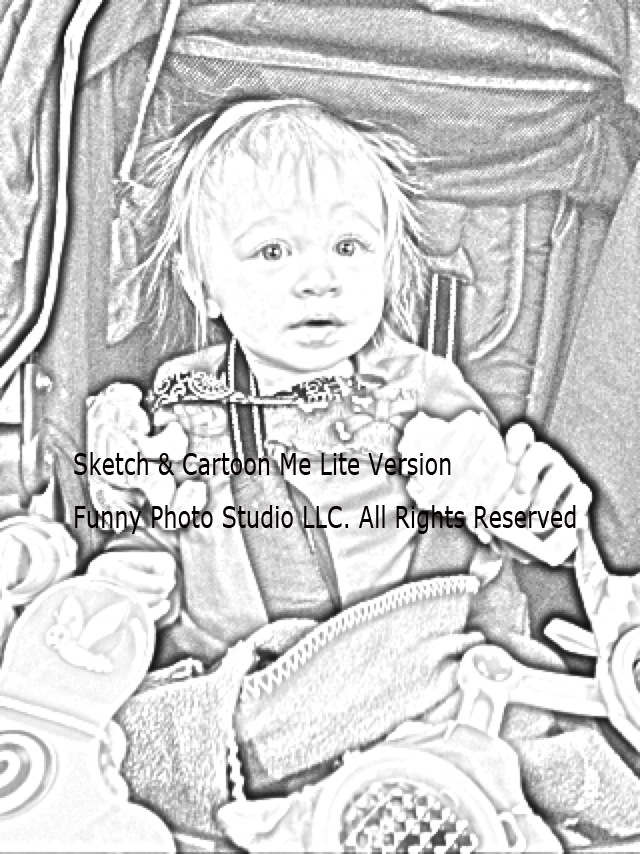Snapshot 30: Learn how to take better photos with your smartphone.
Included in this class:
– Fun daily photo challenges for 30 days.
– Tons of app reviews so you know what is worth your time and what isn’t
– Tips and tricks for how to take sensational photos with your smartphone
*If you don’t have a smartphone you can still participate in the challenges with a regular camera. The tips and tricks should be useful to you as well. 🙂
Sign up for this class here (if you haven’t already done so)
Each day for 30 days you will receive an email with that day’s challenge, tips & tricks and app reviews. Only the emails will have certain tips and tricks – so that is the bonus for signing up for them 🙂
Also I have decided to give away a couple prizes!
2 class participants will get a spot in my upcoming brand new techniques class: Techniques 104 – debuting in December! Also they will get access to my 3 other Technique classes (101, 102, and 103).
How to win:
All you need to do is participate in this class 🙂 Easy right? For every comment, question, or photo that you share with us you get one entry. So the more you participate, the better chance you have of winning! You can comment/post on our facebook page, the actual Snapshot 30 post of the day on the Homeketeers site, on a Snapshot 30 related post on my site, or through Instagram (each time you tag us).
Ready to get started? If you have any questions please comment below on this post, and chances are if you are wondering about something, then someone else is too 🙂
Today’s Lesson:
Today I’m going to show you a fun app called Sketch Me. If you’re into scrapbooking and art journals, you’ll probably really like this one. Actually, even if you aren’t into those crafty sorts of things, you’ll probably still really like this 🙂 It’s just a fun, different little app.
Get it for iphone here
Get it for Android here
Basically what this app does is takes ones of your photos and turns it into a drawing or cartoon. There are several different image effects you can choose from.
Here are some examples:
Choose your photo then click on either the “Sketch” or “Cartoon” button on the bottom.
This is the “pencil sketch”
This is the “blue art style sketch”
This is the “3D Gorden Sculpt”
This one is the “color sketch”
…and this is what happens to all the photos you save when you only have the free version. The lovely watermark right smack dab in the middle of the photo :/
Sketch Me App Review:
The Good:
– There is a free version but it adds a watermark to your photos.
– It’s very straightforward and easy to use
– It’s a unique and fun too!
– Can use a photo from your camera roll or take a new photo from the app.
The Not so Good:
– There are limited things you can do with the free version. The full version is available for $1.99
– The free version has ads (which isn’t a big deal) and it adds a watermark to your photos (see photo example above) which is kind of a pain if you want to do anything with your photos.
In Conclusion:
This is a fun little app to play around with. I especially like it for printing out a sketch of a photo to add into a mini book or art journal for something different.
Today’s Photo Challenge
1. A Tradition
Remember there are bonus challenges in the daily emails. Be sure to tag us (#snapshot30 , @jessacs & @homeketeers) so we can see your photo. You can also post your photo on our facebook page for everyone to see. (and you’ll get bonus entries into the contest!). I’ll also be playing along so you can see my daily challenge photos on my blog and also my Instagram account.
Please leave any comments or questions below and I will be sure to answer right away 🙂