Snapshot 30: Learn how to take better photos with your smartphone.
Included in this class:
– Fun daily photo challenges for 30 days.
– Tons of app reviews so you know what is worth your time and what isn’t
– Tips and tricks for how to take sensational photos with your smartphone
*If you don’t have a smartphone you can still participate in the challenges with a regular camera. The tips and tricks should be useful to you as well. 🙂
Sign up for this class here (if you haven’t already done so)
Each day for 30 days you will receive an email with that day’s challenge, tips & tricks and app reviews. Only the emails will have certain tips and tricks – so that is the bonus for signing up for them 🙂
Also I have decided to give away a couple prizes!
2 class participants will get a spot in my upcoming brand new techniques class: Techniques 104 – debuting in December! Also they will get access to my 3 other Technique classes (101, 102, and 103).
How to win:
All you need to do is participate in this class 🙂 Easy right? For every comment, question, or photo that you share with us you get one entry. So the more you participate, the better chance you have of winning! You can comment/post on our facebook page, the actual Snapshot 30 post of the day on the Homeketeers site, on a Snapshot 30 related post on my site, or through Instagram (each time you tag us).
Ready to get started? If you have any questions please comment below on this post, and chances are if you are wondering about something, then someone else is too 🙂
Today’s Lesson:
We’re going to have some fun today and play around with color effects, with the Color Effects App. It’s free!
You’ve all seen those photos where the photo is in black and white but there is something in the photo that is still in color… maybe a single red rose? Or someone’s bright blue eyes. Did you know you can easily do that yourself in this app?
Here are some examples of some photos I adjusted. It took me only minutes to do all of these photos so it is really a very simple app to use. You can take a new photo directly from the app or you can use any of the photos in your camera roll.
Once you select which photo you want to use, it automatically converts it into a black and white image. You now have the choice of changing it to the original color (see below), or recolor it.
- This is using the Original Color option. The ball in the original photo was green just like this. All you need to do is click on the button that says “original color), then a cursor (brush) appears and you swipe your finger with it ti recolor whichever area you choose. You can change the size of the brush and the intensity of it. If you make a mistake, you can simply click the back arrow or you can click on the Gray button and you can color it back in so it’s black and white again. Easy peasy right?

- If you click on the recolor button, you can choose from this pallet of colors to completely change the color of an object. In my photo below I changed the ball to pink.

- Isn’t that cool? Here are a couple other pictures that I played around with:


- Once you’re all done modifying your photo, you can save it to your phone, post it to facebook or email it:
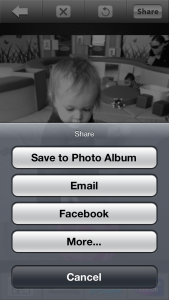
- Color Effects App
The good:
– The app is free (yay!)
– It is incredibly simple to use
– It’s easy to go back if you make a mistake
– You can change the size of the brush strokes
– You can share your photos directly through here via email, to facebook and more
– You can take new photos directly though this app or you can adjust photos from your camera roll
The not so good:
– I couldn’t find anything that I disliked about this app.
Conclusion:
I love this app! I don’t use it too often but when I need to create a photo using these certain effects, this is my favorite to use. I really love how quick it is and how easy it was to learn how to use it.
Today’s Task
– Play around with this app and transform a few photos, highlighting certain parts of the photo in color.
– Share your favorites with us via instagram & facebook! (#snapshot30 @jessacs @homeketeers)
Today’s Challenge
Take a photo of your most favorite spot in your home. Remember there are bonus challenges in the daily emails. Be sure to tag us (#snapshot30 , @jessacs & @homeketeers) so we can see your photo. You can also post your photo on our facebook page for everyone to see. (and you’ll get bonus entries into the contest!). I’ll also be playing along so you can see my daily challenge photos on my blog and also my Instagram account.
Please leave any comments or questions below and I will be sure to answer right away 🙂



Hi,
Just wondering if you could link to the apps, just to make it easier 😉
Loving the challenges so far 😀